Introduction
The Whole Magazine Redoubt (TWMR or TWM Redoubt or Redoubt) is a wiki style site that is a part of thewholemag.com. It is contained within a separate database and files are exclusive to the main site and TWMR. This allows for clean separation and avoids mix ups between sites.
Landing Page
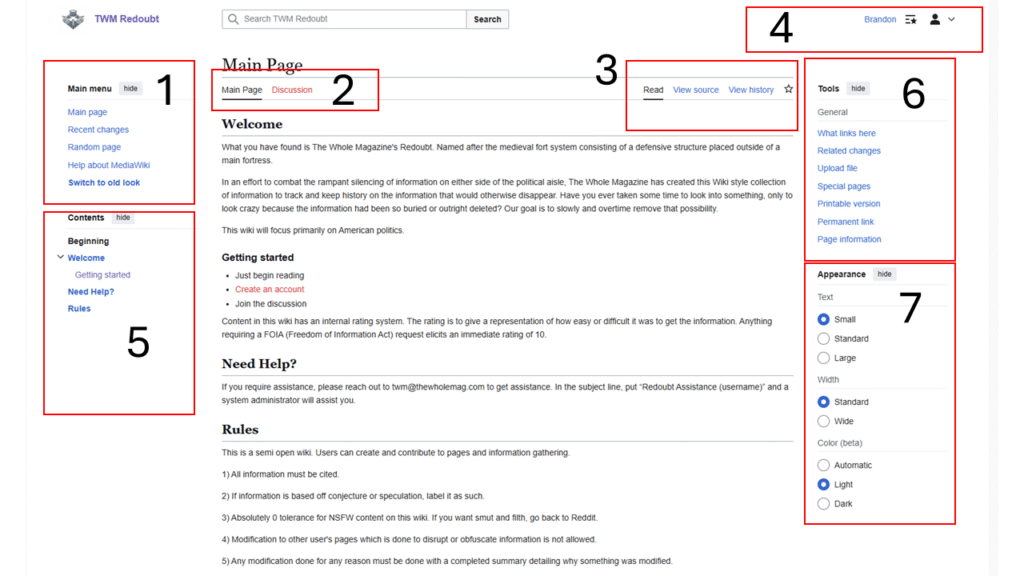
Above you can see the landing page for TWMR. The landing page has some general information and links to other parts of the site.
- Navigation menu for quick access to things like recent changes or exploring to a random page.
- Navigation on the current page. In this case, it shows the Main Page and discussion page for the Main Page.
- Section showing actions that can be done on the current page. In this case, the edit and edit source buttons are unavailable as this page is protected. Other pages will have such buttons.
- Section where you can access profile specific settings like customization and preferences.
- Table of contents for the current page you are viewing.
- Tools for navigating to deeper parts of the site.
- Quick access appearance changes.
Focusing on a few sections.
Section 6.
In section 6, special pages is a very good tool to get to the broader options in TWMR. Special pages are pages that are created by the software on demand. They are located in their own namespace (Special) and are not editable directly as other pages. Generally most of this are useable by standard users. However the list will still show pages that you may not have access to.
General information
- AllMessages: This lists and allows editing of all system messages used on TWMR.
- NamespaceInfo: View information about site namespaces.
- SpecialPages: A list of popular tools and functions for managing and navigating the wiki.
- Statistics: Displays site statistics such as the number of content pages, edits, users, etc.
- Version: Shows the version of the software and details about installed extensions, skins, etc.
Lists of pages
- AllPages: Lists all TWMR pages in a specified namespace from a given starting point. A user can specify a starting point as a parameter, like AllPages/T (for pages in the main namespace starting with “T”), or AllPages/Template: (for pages in the Template namespace starting from the beginning). The listing order follows alphabetical order.
- Categories: This shows an alphabetical list of categories and the number of pages in each.
- ListFiles: This lists uploaded images and files, sortable by size or date.
- Special:ListFiles/Example: Lists files that have been uploaded by User:Example.
- ListRedirects: This lists all redirect pages.
- PagesWithProp: This lists the pages that make use of a certain page property.
- SPrefixIndex: This lists all pages in a specified namespace that start with a given prefix. It’s useful for finding subpages. For example, Special:PrefixIndex/User:Example.
- ProtectedPages: This lists pages that are protected from editing.
- ProtectedTitles: This lists titles that are protected from being created.
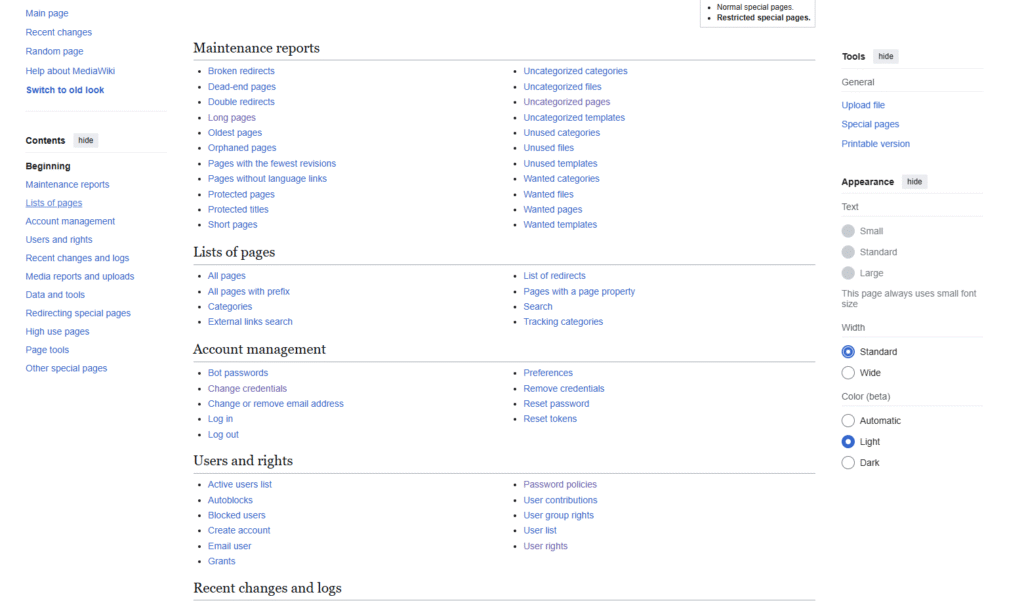
Editing
Lets say you want to contribute to TWMR. Its simple. First you want to check to see if any pages already contain the subject matter you are wanting to talk about.
- In the search bar, type the name of the article or subject matter you are checking for.
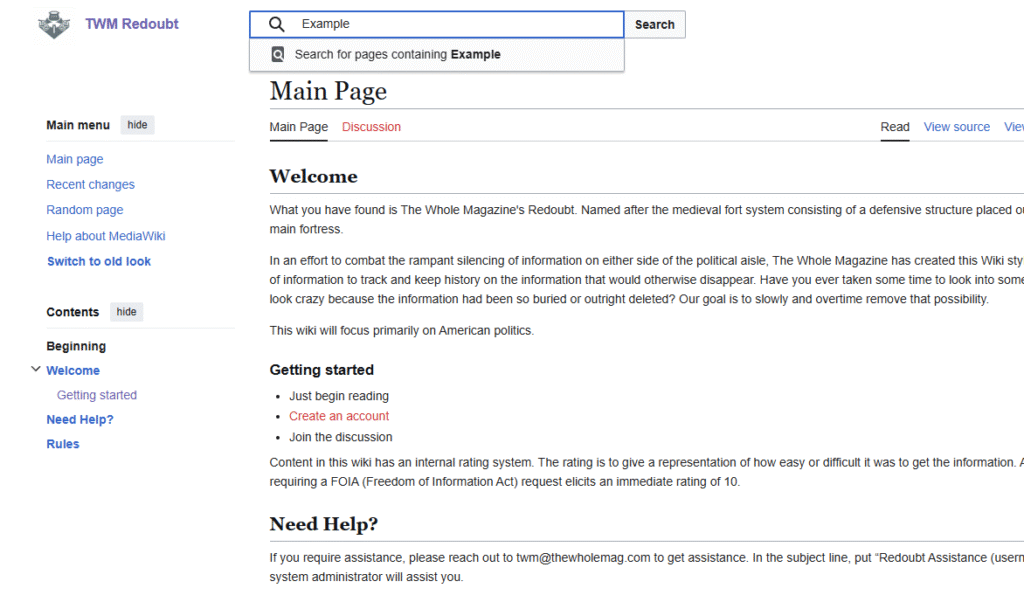
If the page doesn’t exist yet, you will be shown the following screen.
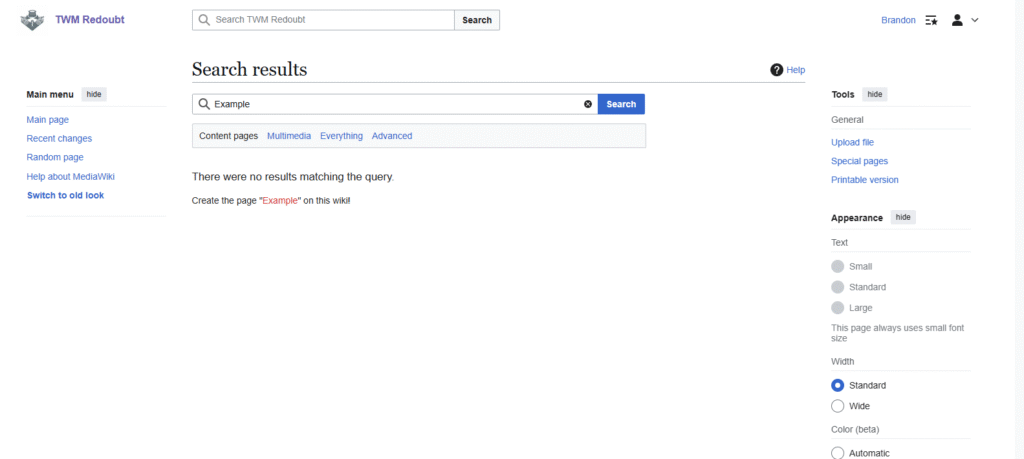
This indicates nothing is there.
Simply click on the red link that says in this case, “Create the page “Example” on this wiki!”
This is the result.
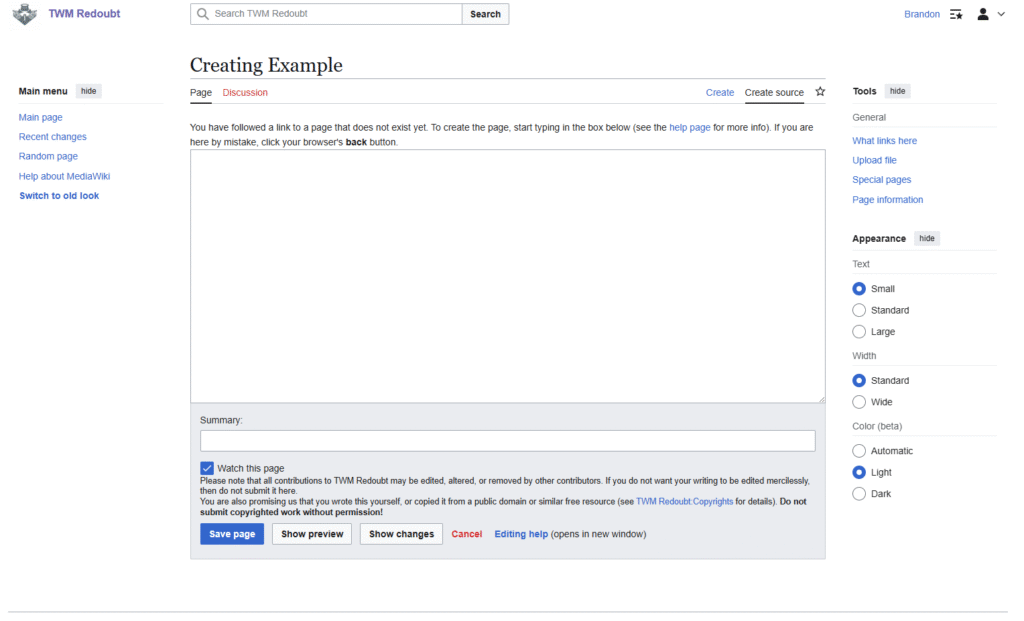
In this format we are in the Create Source tab. This tab allows for the insertion of special parsers which have special functionality built into TWMR. Things like image uploads, video uploads, video embeds are all features of TWMR. Just make sure you follow the rules and copyright laws. Luckily everything used here can easily be classified as fair use, but Admins will be monitoring to keep everything compliant.
I recommend going to the visual editor, where it will feel and behave like a normal text editor you will be familiar with. Simply click on the word “Create” which is on the line under the title on the right side.
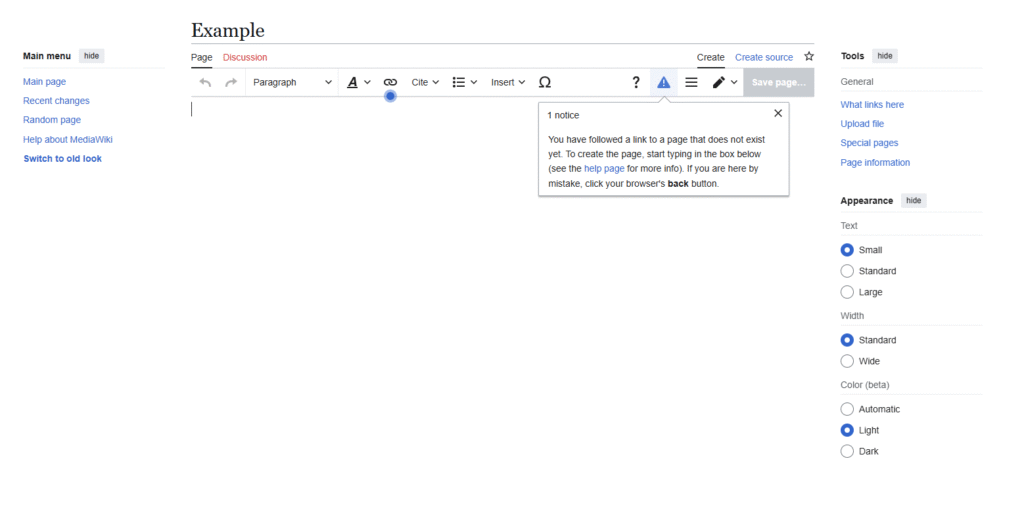
Here you are met with basically a blank document within the wiki. You can add your information and everything straight from here.
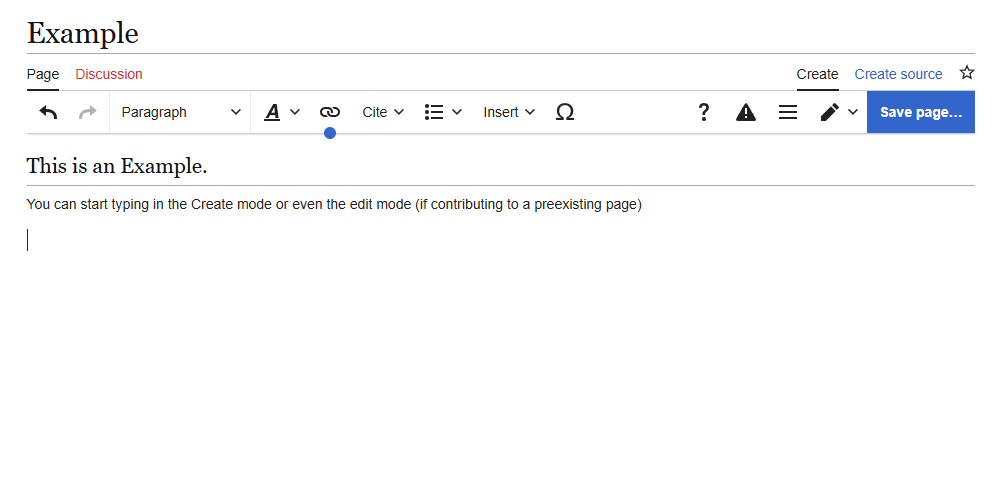
You will find many of the same document processor type buttons which should already be familiar.
Using the insert drop down you can select
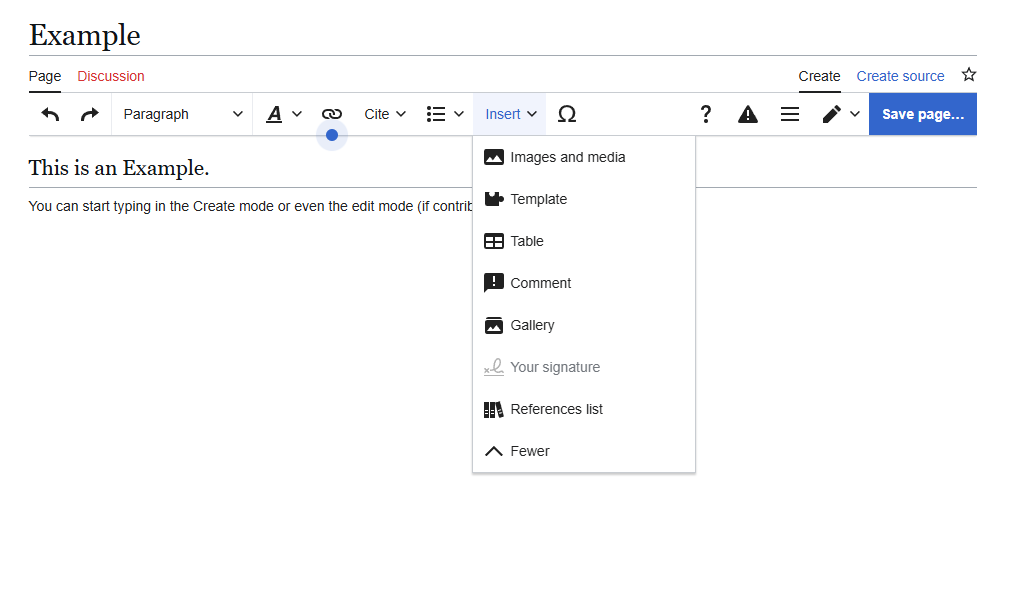
Here you can add images you upload and more.
Keep in mind, when uploading images and other media, they have to be less than 8 MB in size, be compliant with copyright laws, and you must also know the file name you are wanting to use. Or you can upload one that you need or want.
Templates to add videos in certain positions will be added soon.
When you finish your edits, make sure to fill out the required information. If you are just creating the page, don’t worry about it. If you are working on a page and just need to save for a moment to come back to it later. Type WIP in the summary section to indicate there are more changes coming.
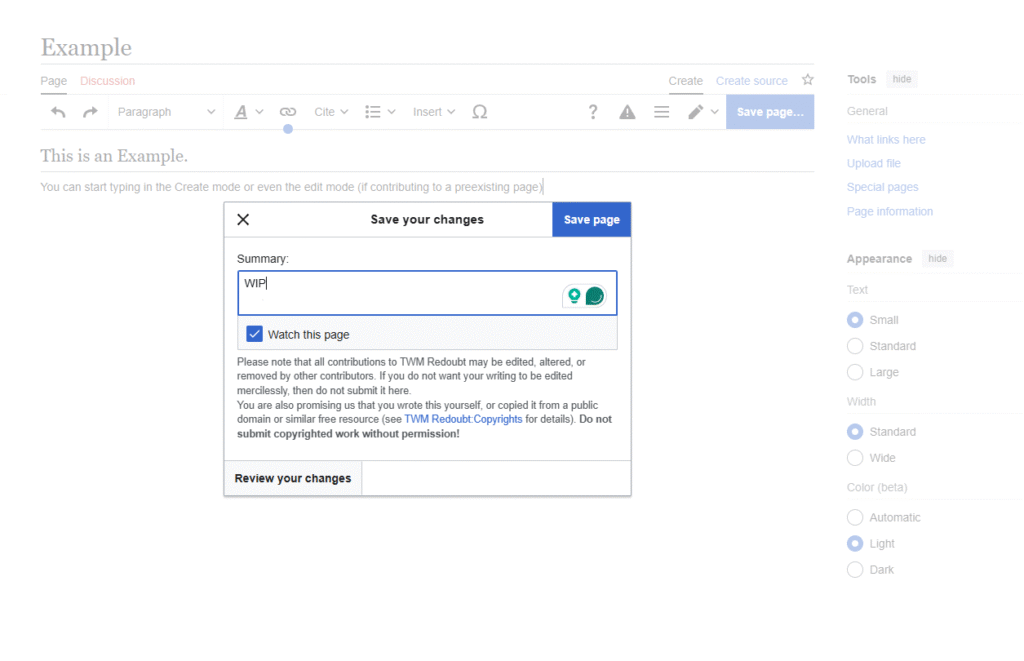
You will also be able to check the Watch This page box to add it to your watch list to make going back to it later when things are changed or updated. After you finish you will then be sent to the page as it will be displayed. At this point the page is live and will be available for viewing. When you edit, changes won’t go live until you save the page.
Conclusion
That finishes up the super extremely basic run down on editing. Expect more advanced feature discussion coming in the future.